OK, so you have accidentally formatted a card that you thought you had backed up, how do you recover your files? For a start don’t do anything else with the card. If you record over the card your previous files will be over written and are gone for good. However data on a card that has only been formatted can normally be recovered. One of the best tools to use is for the Mac and PC.
Many users have report successful recovery of XDCAM files using this software. On a PC many XDCAM users have reported success using Arax Disk Doctor to recover the mp4 files. Once you have recovered the mp4 files you should use Sony’s XDCAM browser to “import” the files into a new folder.
This will recreate the necessary BPAV folder and correct file structure so that you can use the files. Alister, I had accidentally deleted to footage off of my Sony SxS cards using the “on-camera” delete function (I did not record over them). I used your advice and used “Disk Doctor Photo recovery” to recover the footage and was able to recover all of the files per disk (28GB on card 1 & 22GB on Card 2). However, when I go to import these files into XDCAM browser in order to correct the file structureit does not see the clips. Can you tell me about the process within XDCAM browser to get these clips recognizable within an NLE? Really need your help badly.911!
I recorded a 50 min presentation in one take on my SxS card 64G orange card. It was a friends school play. I also recorded a few interviews afterwards of the kids, say 10 clips in total. Camera PMW 300K1 CAMERA. Got back home started to transfer data onto my SSD drive only to find the BPAV file and its contents are showing text data rubish and no clips. Put the disc back into the camera, it wanted to rebuild the disc.
Now no clips on the disc. When I first did a check info on the disc it said 40GB free showing it had recorded 20+ onto the disc. Took the disc into another mac and did a get info and its now saying it has 64GB free!!!
Very worrying All the files are still listed but they say 1K next to them. This disc is in the same state as when he came out of the camera. Any suggestions? Sods law is that I end of with nothing, kids will be upset.
I have restored like you advised in an earlier post successfully and have been able to see the file structure of the new created folder that was created by the restore software.MP4/.SMI/.PPN/.XML/.BIM all seem to be intact in a renamed folder. I renamed the folder the name of the clip and then dropped that folder back into the org CLPR folder I then dropped the CLPR folder back into the org BPAV folder.
( which I didn’t delete so I still have the CUEUP.XML file and General/ MEDIAPRO.XML and TAKR folders as they were org created in the camera ) When I import the BPAV folder into premier it still comes back and says damaged files. History By accident I dropped the CLPR folder from my 64GB Orage card into my mac trash bin and then deleted the trash.
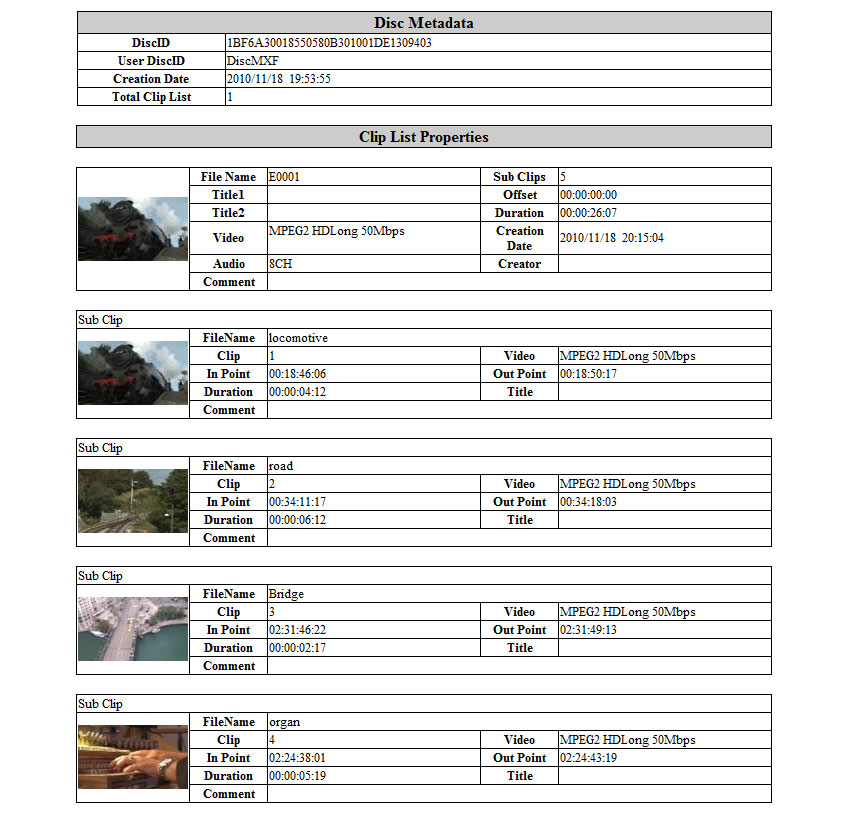
I thought I was deleting another CLPR folder from my external drive to make space but instead I was deleting the CLPR folder on my org SxS card. I am filming on location and won’t be getting back to the mainland for 2 more weeks. Any advice appreciated and hopefully this thread can help other people in a similar situation. Content Browser doesn’t recognise the.MP4 files so I can’t get it to rebuild a folder.
The files/folders that have been recovered all seem to look correct, both in file names and size of files but the.MP4 files cant be opened. When I run repair software on them, it reports back with audio and video chunks being present. So in conclusion. Files and folder structure recovered by recovery software. File sizes within the folders seem to be correct. Just can’t open any of the files and see any video. The mystery continues 😉.
I have had the exact same issue that you are facing DaveB for the past 76hrs, still trying to solve this MP4 problem. The only software that has been able to show us an actual image so far has been Treasured. But only as a still. This is a paid restore service and with a 35GB + of data to restore isn’t an option for us. I read an Interesting article on a grass valley site explained how a SxS solid state card writes data in blocks but not one after the other on the card but more spread all over the place, the reason for this is to help extend the life of the card. This is one of the main reasons its so difficult to find a reliable way to restore corrupted data files after they have been found. I have seriuosly been looking for an answer to this issue for days now on the web and have downloaded many many programs all promising to solve the problem.
I think like Alister says in his past posts to other people with the same problem is to maybe send the card back to Sony, I can’t do that because I am still on location on a tinny Island filming and we need to view the footage to decide if we have to stay up for another 4 nights in a row to try and capture the activitiy we were filming. Stray wild dogs. Well I wish you well with your quest. My problem began when our DIT deleted the wrong folder thinking it was on an external drive but was in fact on the org SxS card. We managed to restore the folders from the SxS card along with the folder structure, even with all the correct files names. File size seem correct as well and reflect the duration of the recordings that were logged during the night. We just can’t find any magical fairy dust to recover the actual mp4 and play it.
Very very frustrating If you are succesful and actualy find some fairy dust please bottle some for us to use. I would just like to say after spending all week on the above issues the only service that I found that could actually help with the.mp4 problem was Treasured from Aero Quartet. They offered a very fast watermarked service to prove their software. The only problem is that I can’t use the service to repair my XDCAM clips because the data chunks are mixed up when they are written to the SxS card. So when you restore the image you will find other clips in the one clip you are trying to recover, this is due to the way the chunks of data are written at random to the card, there is no way around this. So I have all the restored images but would need to spend a week trying to cut all the random clips together to form one new clip and all without the aid of timecode. Thank you for everyones help on this matter and on the work that goes into producing such an excellent XDCAM resource.
Sony Clip Browser For Mac
Re-Shoot is in order.
I have the new Sony PMW-350 XDCAM EX camera - just tried importing a load of footage shot last week - importing the raw MP4 files from the media browser just like EX3 footage that I edit all the time in the same way. Unfortunately, the video imports but no audio.
The clip shows a single mono channel but no audio data in it (i.e. No sound at all).I guess this footage in it's native form is just incompatible with PPro - anyone else tried this? The XDCAM EX PMW-350 is the first Sony memory shoulder-mount camcorder, equipped with the cutting edge imaging technology of three 2/3 inch-type Exmor full HD CMOS sensors. Plus, the PMW-350K is the first XDCAM EX camcorder to record four channels of 16-bit, 48-kHz, linear PCM uncompressed audio. Sony PMW-350 EX MP4 files to Premiere Pro CS4/CS5 is a frequently asked question by its owners.
Adobe PPro CS4/CS5 doesn't import native Sony PMW-350 XDCAM files properly. After multiple experiments, we made the conclusion that the newer version of the EX MP4 files employed by the Sony PMW-350 are simply not compatible with PPro CS4 yet and even the CS5. It seems to be the audio (4 tracks with the 350 as opposed to 2 tracks with the EX1/3) that causes most problems.
For a couple of projects so far, we’ve converted all the footage to MXF in the Sony Clip Browser - seems to work OK as far as we've got with the projects. Trouble is, storage for bigger projects (like the 300Gb footage project we've just shot) can be a problem.
It’ not as easy a workflow as. To solve the tough question, we’ve found out a workaround, although it may take a little while to convert.
You will need a decent Sony XDCAM EX MP4 to Premiere Pro Converter to, the most compatible format for Adobe Premiere Pro. It is ideal for you to experience a high quality and high efficiency post-production workflow of XDCAM EX MP4 clips into Premiere Pro. Step 1: Download, install and launch the best to load your raw MP4 videos to it. Step 2: Move your mouse pointer to Format icon and tap it; select Adobe Premiere Pro/Sony Vegas MPEG-2(.mpg) as the target format. Step 3: For editing MPEG-2 in Adobe Premiere smoothly, we recommend you set 1920.1080 as video size and 30fps (or 29.97fps for original 59.94fps files) as Frame Rate on the Profile Settings panel. Step 4: Start the Sony PMW-350(PMW-350K) raw EX MP4 files to MPEG-2 for Premiere Pro CS4/CS5 conversion. When the conversion process shows in 100%, you can tap the Open button on the main interface to locate the output MPEG-2 video.
Now, just transfer and edit CS4/CS5 as you want. Related guides:,.